Since I've had lots of success with the new Wine and World Of Warcraft, I'd be delighted to share my experience to help others 
This guide is about setting up Wine 0.9.25 and World Of Warcraft. I trust you to know how to use the Terminal, if you can't.. it's found under Applications->Accesoires->Terminal. You can copy&paste into the Terminal by just selecting the code here and copy'ing it with Ctrl+C, pasting into the Terminal is done with the keycombo Shift+Insert.
Have fun, and hopefully after you've read this guide, happy gaming!
Note: you should have your graphical drivers installed correctly, refer to other guides on this forums for howto's on NVIDIA/ATI cards.
1.Setting up Wine 0.9.25
First of all, make sure we are in the /home/yourname directory:
Now we need to download the new Wine archive:
Code:
wget http://ibiblio.org/pub/linux/system/emulators/wine/wine-0.9.25.tar.bz2
Let's extract the archive:
Code:
tar xvj wine-0.9.25.tar.bz2
This will create a new directory named wine-0.9.25,let's go in:
Now we are going to configure,make and install it:
1st step, configuring:
2nd step, making (aka compiling, this will take long, like 30 minutes)
Code:
make depend && make
Final step,installing your freshly compiled Wine:
Now you have your own compiled Wine installed! That wasn't so hard, was it?
2.Configuring Wine
Fire up your terminal and enter:
We need to adjust some minor things here according the sound.
Move to the Audio Tab.
NOTE:If it crashes as soon as you're trying to reach the Audio tab, do the following:
Code:
sudo mv /usr/local/libs/wine/winearts.drv.so /usr/local/libs/wine/winearts.drv.so.backup
Now your audio tab should work, so let's move to it!
In the Audio Tab, uncheck the ALSA Driver box and check the OSS Driver box. Also we need to change the Hardware Acceleration from the dropdown box to Emulation.
Click Apply and close your winecfg, we are done here!
3.World Of Warcraft
If you have World Of Warcraft already installed, good!Ignore the installing part 
If you don't have it installed yet, then let's do something about it!
Copy everything from the CD's to a folder on your hard-drive, starting with CD1. Overwrite when asked. If everything is copied to your disk, open up your terminal:
Code:
cd yourfolder (changed "yourfolder" to the name you've given the map)
wine Install.exe
This should launch the installer and you should be able to normally install the game.
Now it's time to edit your Config.wtf. First, we need to the folder where you've installed WoW.(normally ~/.wine/drive_c/Program\ Files/World\ Of\ Warcraft). Then we need to edit the Config.wtf file in the WTF folder. We'll also backup the Config.wtf should things go wrong.
Code:
cd ~/.wine/drive_c/Program\ Files/World\ Of\ Warcraft/WTF/
cp Config.wtf Config.wtf.backup
gedit Config.wtf
Edit your values or add these values to match the following:
Code:
SET SoundOutputSystem "1"
SET SoundBufferSize "100"
SET gxApi "OpenGL"
Save the file and exit. Now you're able to run WoW by giving the following command:
Code:
wine ~/.wine/drive_c/Program\ Files/World\ Of\ Warcraft/WoW.exe
But as you can see, this is not very efficient, so let's make a launcher!
Code:
sudo gedit /usr/local/bin/wow
Paste the following inside:
Code:
#!/bin/sh
wine ~/.wine/drive_c/Program\ Files/World\ Of\ Warcraft/WoW.exe
Now you are able to start World Of Warcraft by entering
into the terminal!
If this all went fine, you will be able to play World of Warcraft freely, with good fps!
Only thing not working is the minimap inside dungeons,towns etc., it will just go blank. This is a known bug and there is no workaround yet.
This is my first guide, so be gentle 
Happy WoW'ing & Greets,
Keviin, Gnome Mage, Spinebreaker EU-Realm



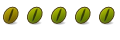

 Adv Reply
Adv Reply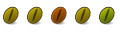




Bookmarks